Want to sell something?
Create your
MULTIVENDOR SITE
You are one step from making real money
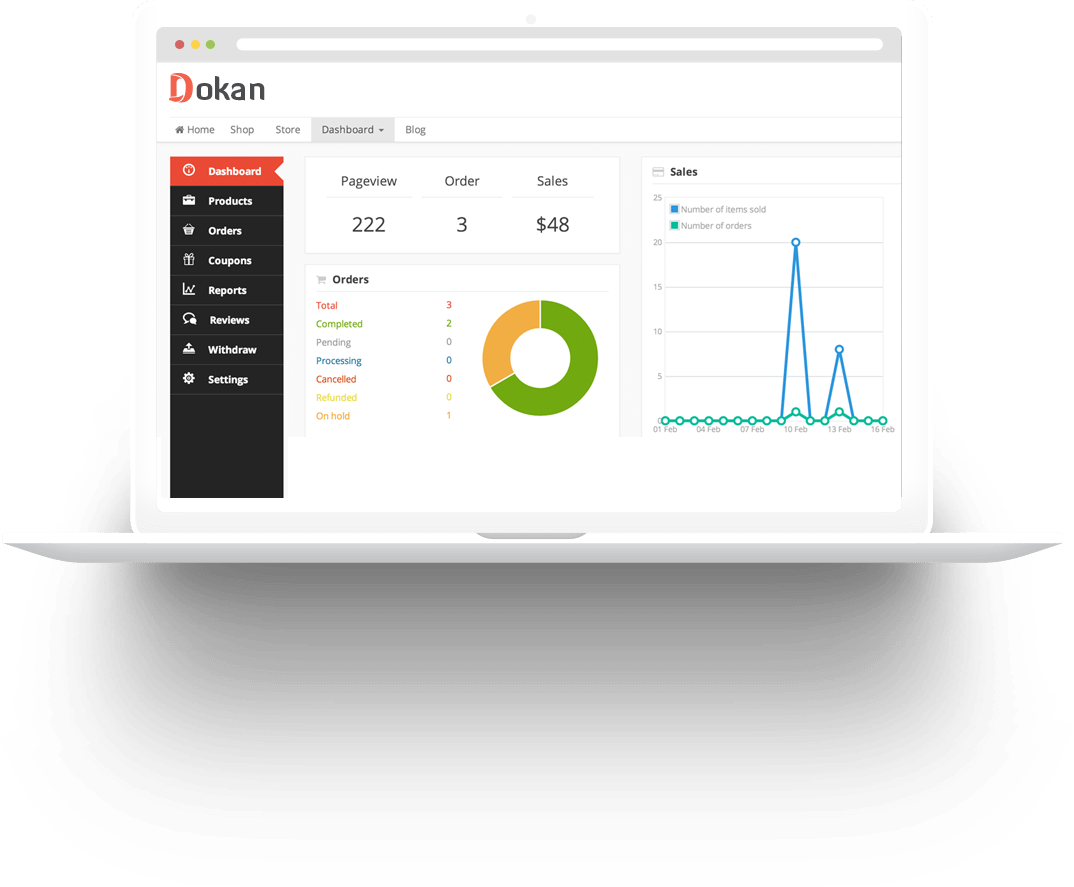
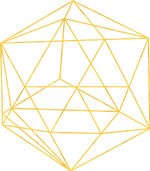
Created
1
Want to Buy best products
Check Latest Deals
We've gone over everything you could possibly want
to know about our site. You are one step
closer to success
to know about our site. You are one step
closer to success
Added to wishlistRemoved from wishlist 36
$380.99
Added to wishlistRemoved from wishlist 35
$20.00
Added to wishlistRemoved from wishlist 48
$29.99
Added to wishlistRemoved from wishlist 85
11%
Added to wishlistRemoved from wishlist 31
$229.99
Added to wishlistRemoved from wishlist 28
$699.99
Added to wishlistRemoved from wishlist 10
$1,799.99
Added to wishlistRemoved from wishlist 8
$399.00
Added to wishlistRemoved from wishlist 26
$199.00
Added to wishlistRemoved from wishlist 21
$199.95
Added to wishlistRemoved from wishlist 23
$249.99
Added to wishlistRemoved from wishlist 17
$599.99
Found something interesting ?
Get better results by upgrading today!
Want to Buy best products
Choose Category
This is my subheading
Let's See How It Works
We've gone over everything you could possibly want
to know about our theme. You are one step
closer to success
to know about our theme. You are one step
closer to success
1
Choose Plan
Consectetur adipiscing elit, sed do eiusmod tempor incididunt ut labore et dolor tempor incididunt
Register
Consectetur adipiscing elit, sed do eiusmod tempor incididunt ut labore et dolor tempor incididunt
2
Add your logo
Consectetur adipiscing elit, sed do eiusmod tempor incididunt ut labore et dolor tempor incididunt
3
Start selling
Consectetur adipiscing elit, sed do eiusmod tempor incididunt ut labore et dolor tempor incididunt
4
This is my subheading
Latest from Our Blog
We've gone over everything you could possibly want
to know about our theme. You are one step
closer to success
to know about our theme. You are one step
closer to success
Uncategorized
Hello world!
Welcome to WordPress. This is your first post. Edit or delete it, then start writing!
Coupons and deals
Coupon for Samsung TV give 10%
Every hour, one lucky customer will get 100% cashback on Delhi metro card ...





















